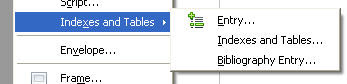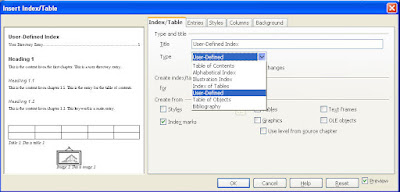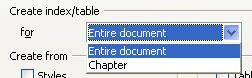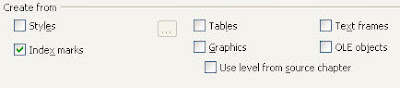Try right-branching sentences in your writing for higher comprehension.
Right-branching sentences start with the SUBJECT, follow it with PRIMARY VERB (or sometimes the other way around if the verb is in imperative/order mode), and then end with modifiers and other relevant information. What branches off to the right of the subject and the verb is all the additional information you want to get across.
For example, here is a RIGHT-branching sentence:
"You need to access the control panel to rewire the card reader."
SUBJECT ("You") + PRIMARY VERB ("access") + the rest.
Here is the LEFT-branching equivalent of the same sentence:
"To rewire the control panel you need to access the control panel."
SECONDARY VERB ("rewire") + DIRECT OBJECT ("control panel") + the rest.
PRIMARY VERB ("check") + SUBJECT ("you" implicit in the imperative form of the verb "to check") + the rest.
And here is its LEFT-branching equivalent:
"Before you connect the alarm module check the voltage."
SUBJECT ("you") + SECONDARY VERB ("connect") + SECONDARY OBJECT ("alarm module") + the rest.
Right-branching sentences say the most important things upfront, right away. They are immediately satisfying and relaxing structures.
In contrast, there's a tension in left-branching sentences since the most important information is held off from the reader until the end of the sentence.