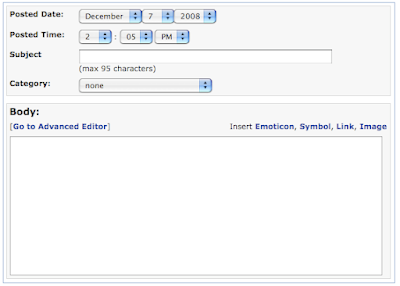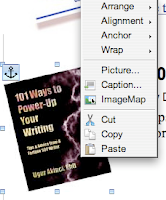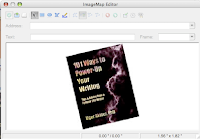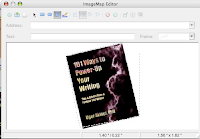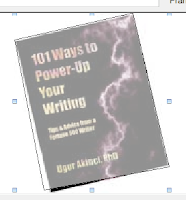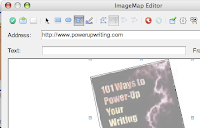Some people have "Blog Farms" -- hundreds of Blogger blogs created for the specific purpose of milking AdSense dollars out of random visitors.
Some people have "Blog Farms" -- hundreds of Blogger blogs created for the specific purpose of milking AdSense dollars out of random visitors.Usually such blogs are forgotten parked in one remote corner of the Internet since it's not activately updated and cultivated.
NEWS: Blogger has recently stepped up deleting such blogs after a grace period.
What's happening is Blogger is inviting the owners of such blogs for a CAPTCHA verification. If you neglect typing in the CAPTCHA characters and telling Blogger to stop, your blog will be deleted before you even know it.
That's a good thing to keep the Internet free of blog spamming.
But the downside is, Blogger does that to perfectly legitimate blogs as well, like it happened to me. Since I do not spam and keep this blog updated on a regular basis that was not a problem with me.

What about you? Have you updated your Blogger blog recently? Don't be surprised if after a few months down the road you try to log in to your blog and Blogger informs you that your blog has been locked or deleted since you did not respond to their call to validate and prove your identity.