
I like
Howie Mandel a lot. I think he's a very hard-working and interesting guy (like he never touches anybody for fear of catching germs).
So when I saw this HM commercial on TV for
Buy.Com I enjoyed the clip because Howie is such a sweet character.
And a day later, when I was shopping around for a bottle of perfume for my wife, I decided to check out Buy.Com. That's how commercials supposed to work, right?
But what a search engine Buy.Com has! Never seen anything like it.
Usually, when a search engine cannot find what you're looking for, it 'fesses up and flashes a message like "No search results were found -- please try again" etc. And then you try again.
No. Instead, Buy.Com flashed this really sophisticated-looking feedback:

Hmmm... that's interesting...
So I start clicking on these searches to "remove one or more words" from my search and ended up... with nothing.
Here are the pages I got after clicking the first, second and the third search results:



Obviously none of these results has anything to do with the perfume I was looking for.
So why did Buy.Com waste my time by having me click this and that only to send me to totally unrelated search pages? Why is need for the wild goose chase?
Here are some Rumsfeldian questions and self-provided answers:
Is this the last time I'll visit Buy.Com? -- Probably.
Can they improve their search engine? -- Yes. Just tell people "No search results found -- please try again" and they will.
Is there a lesson in this? -- Yes. LESS IS MORE.




 There are a number of digital cameras marketed this year according to their “effective megapixels.”
There are a number of digital cameras marketed this year according to their “effective megapixels.”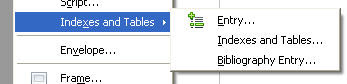
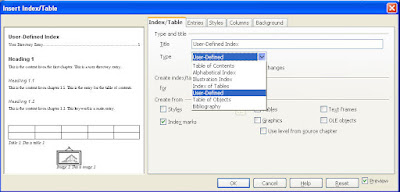
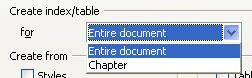
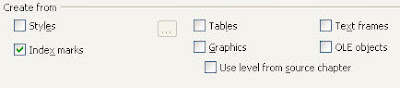
 I like Howie Mandel a lot. I think he's a very hard-working and interesting guy (like he never touches anybody for fear of catching germs).
I like Howie Mandel a lot. I think he's a very hard-working and interesting guy (like he never touches anybody for fear of catching germs).



