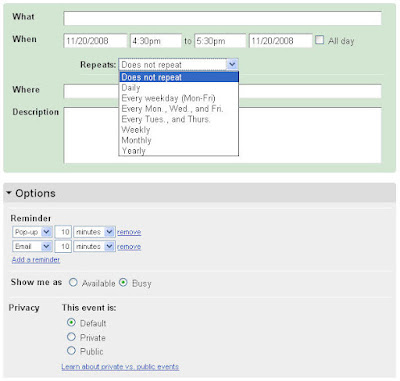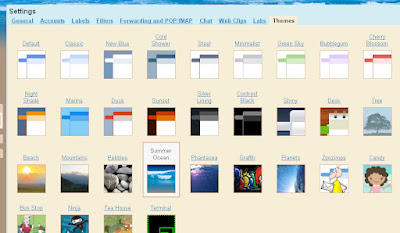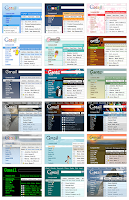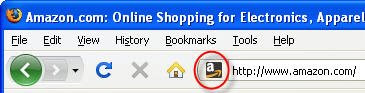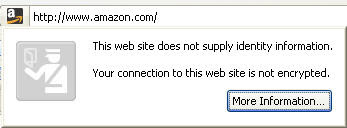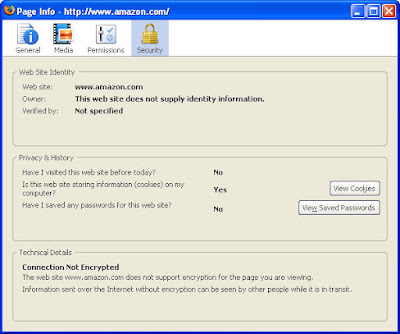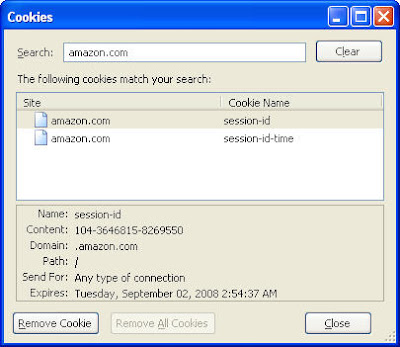You can easily create dozens and hundreds of letters each addressed to a different person and each including customized references.
For example, you can generate a series of letters that look like these:
LETTER 1:
“B. Smith, 123 Road, Boston, MA Zip1
Dear Bob, It was great meeting you on July 23, 2005 in Cincinnati. I’d love to do business with your company Iron Works General, Inc. …”
LETTER 2:
“Coreen Brandonty, 73 Office Tower, Los Angeles, CA Zip2
Dear Coreen, It was great meeting you on February 3, 2006 in Paris. I’d love to do business with your company Tantastic Lotions, Inc. …”
Etc.
This is how you do it:
1) Fire up your Excel, create an excel spreadsheet and save it. Each variable should be a column. Read across, each RECORD will represent all the variables that you need to customize in a letter.
For example, for the above sample letters, the columns may read Name, Last Name, Street Address, City, State, Zip, Date Last met, City Last Met, Company Name, etc.
2) Switch to MS Word 2003. Create a new blank document.
3) From the main menu, select Tools > Letters and Mailings > Mail Merge to display the Mail Merge SIDEBAR on the right side of your screen. Word will automatically display the Mail Merge TOOLBAR on top of your screen.
4) Click Next to go to the next sidebar screen to start your letter.
5) Select the “Use Current Document” radio button.
6) Click Next to go to the next sidebar screen and select your “recipient database.”
7) Click BROWSE in the sidebar to find the Excel sheet.
8) Click Open. Click through the prompt windows to select the appropriate table(s) and variables. Your spreadsheet should now be listed in the sidebar under the “Use an existing list” section.
9) Click on “Edit Recipient List” and then click OK in the “Merge Mail Recipients” dialog box.
10) Click Next to go to the next sidebar screen to start WRITING your letter.
11) Start typing your letter on the blank page. When you come to a VARIABLE that should change from one recipient to another, click More Items in the sidebar to display the Insert Merge Field dialog box.
12) Select the variable that you’d like to insert into your letter and it will appear as a place holder in between a pair of double-chevrons, depending on the way you have named your columns in the Excel spreadsheet.
13) Repeat Step 13 as many times as necessary as you type your letter.
14) When you finish, click Next to preview your letters.
15) You can now preview your letters one at a time by clicking the Front and Back arrows in the sidebar.
16) Click Next to complete the merge and print the merged letters. At this stage you can also edit the individual letters to add your own customized flourishes and notes.
And you are done! Congrats. Now it’s time to mail them.
You can create individual labels, envelopes, directories and even e-mails following the same steps and selecting options appropriate for the kind of mail-merge you have in mind.
This is one well-tested and bug-free MS Word feature that in my judgment beats OpenOffice’s mailmerge functionality which crashes often.
 NeoOffice works pretty well on my MacBook. Actually I've finished a 30 page report on Article Marketing, complete with a full-color cover.
NeoOffice works pretty well on my MacBook. Actually I've finished a 30 page report on Article Marketing, complete with a full-color cover.